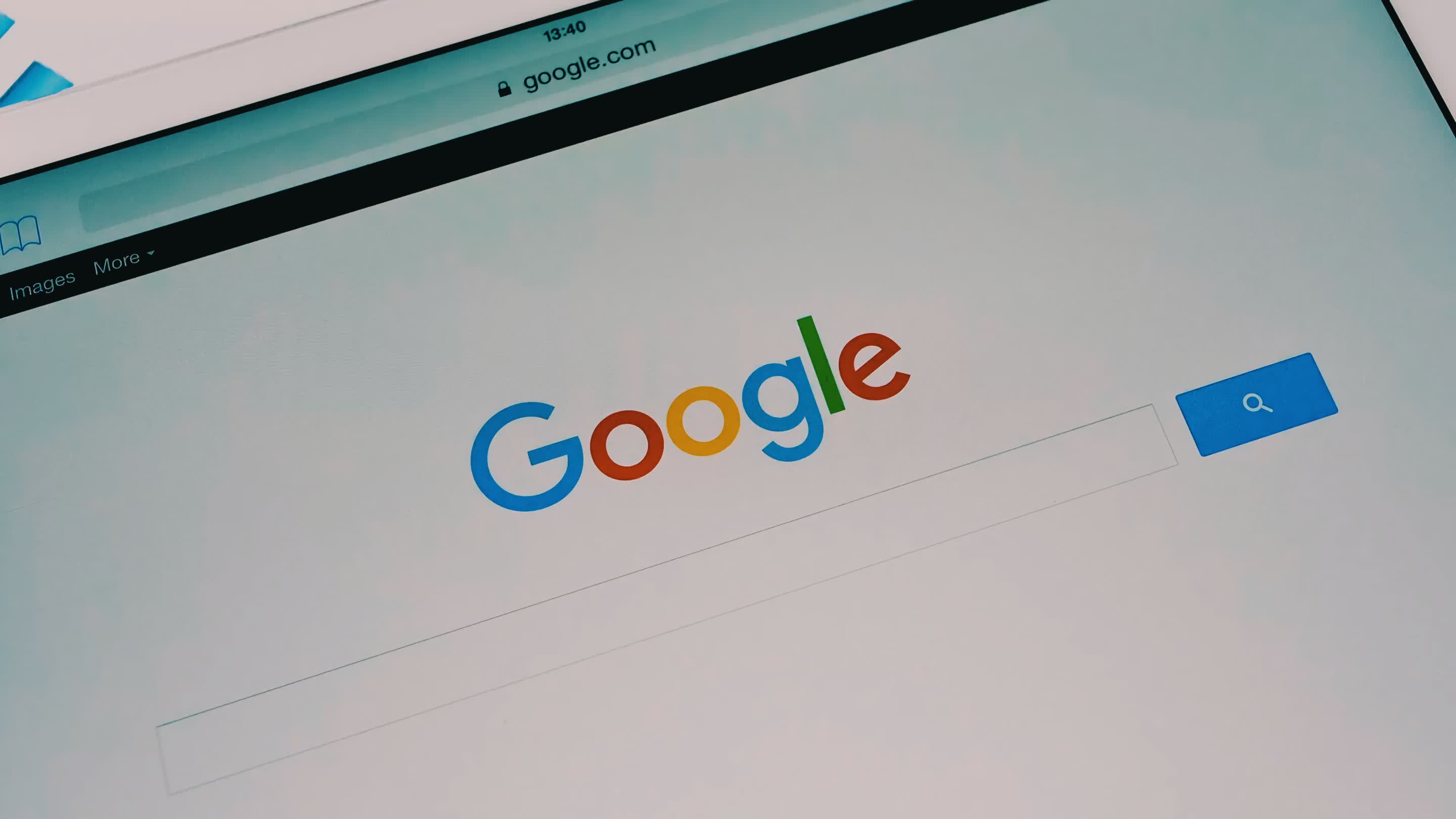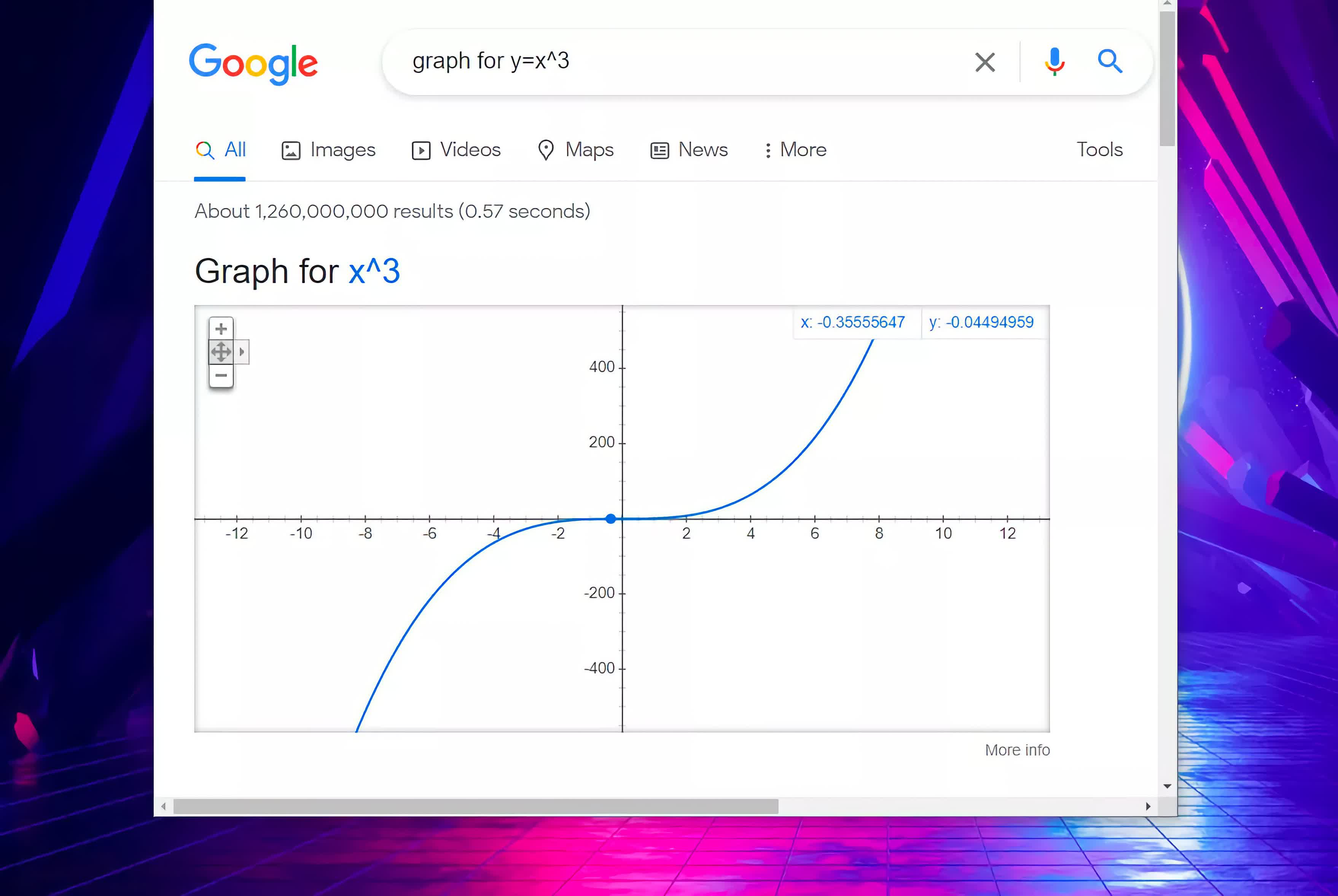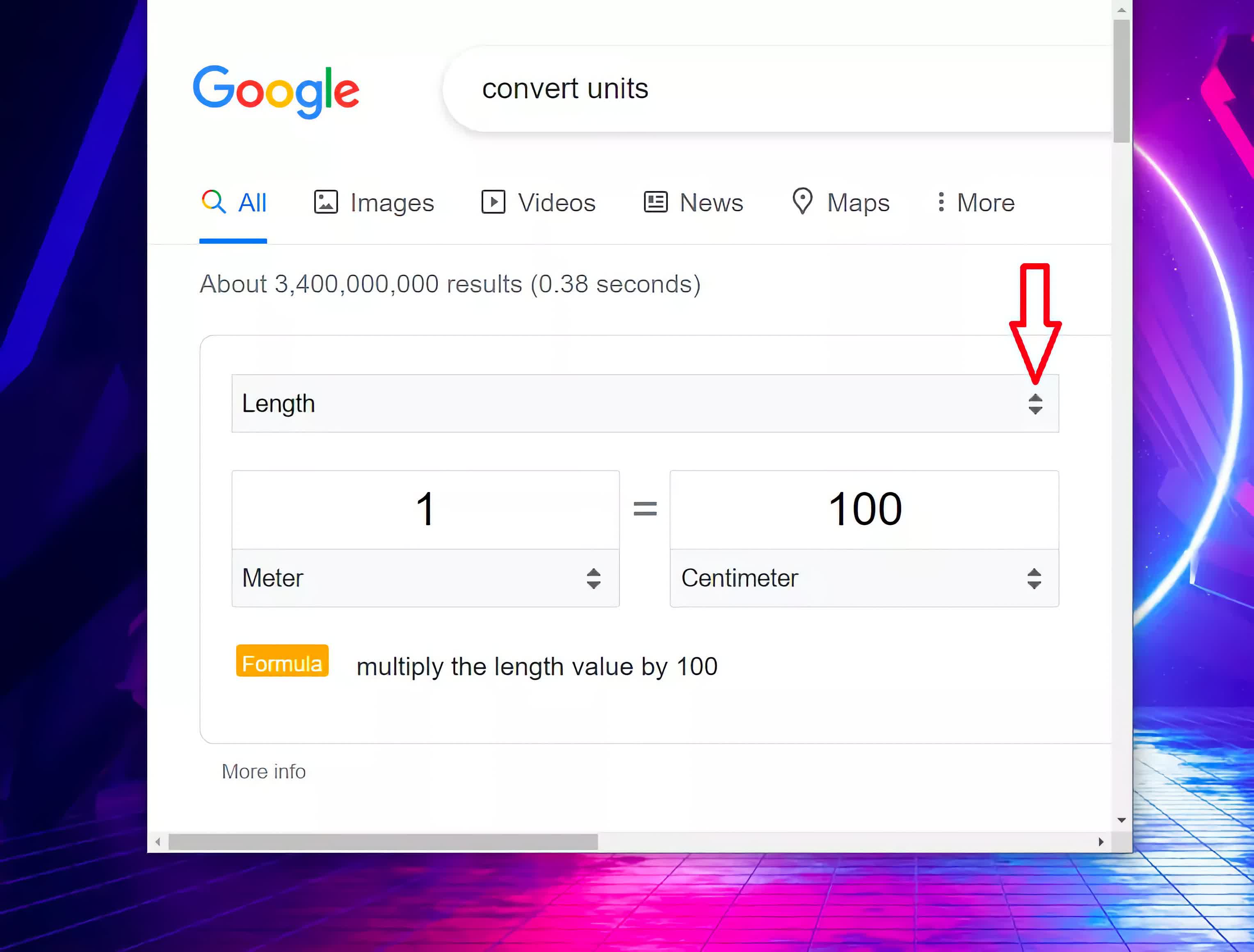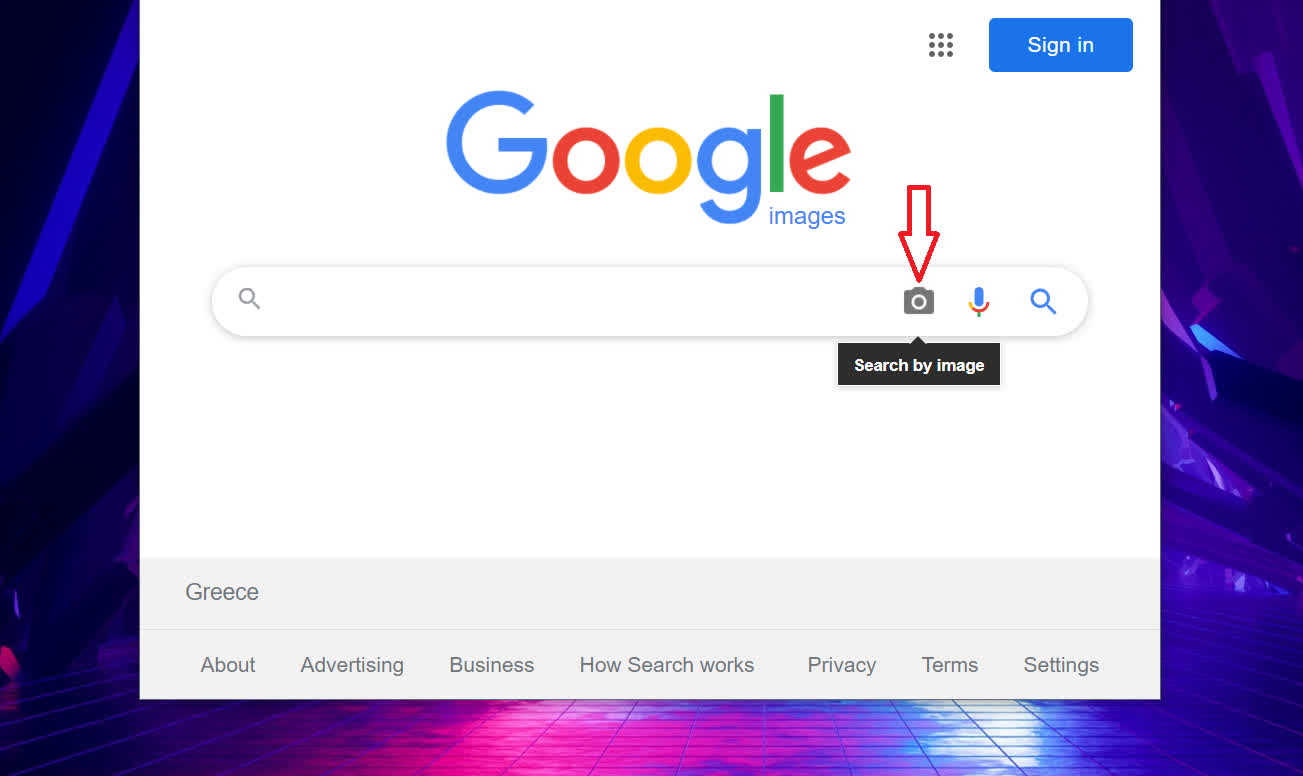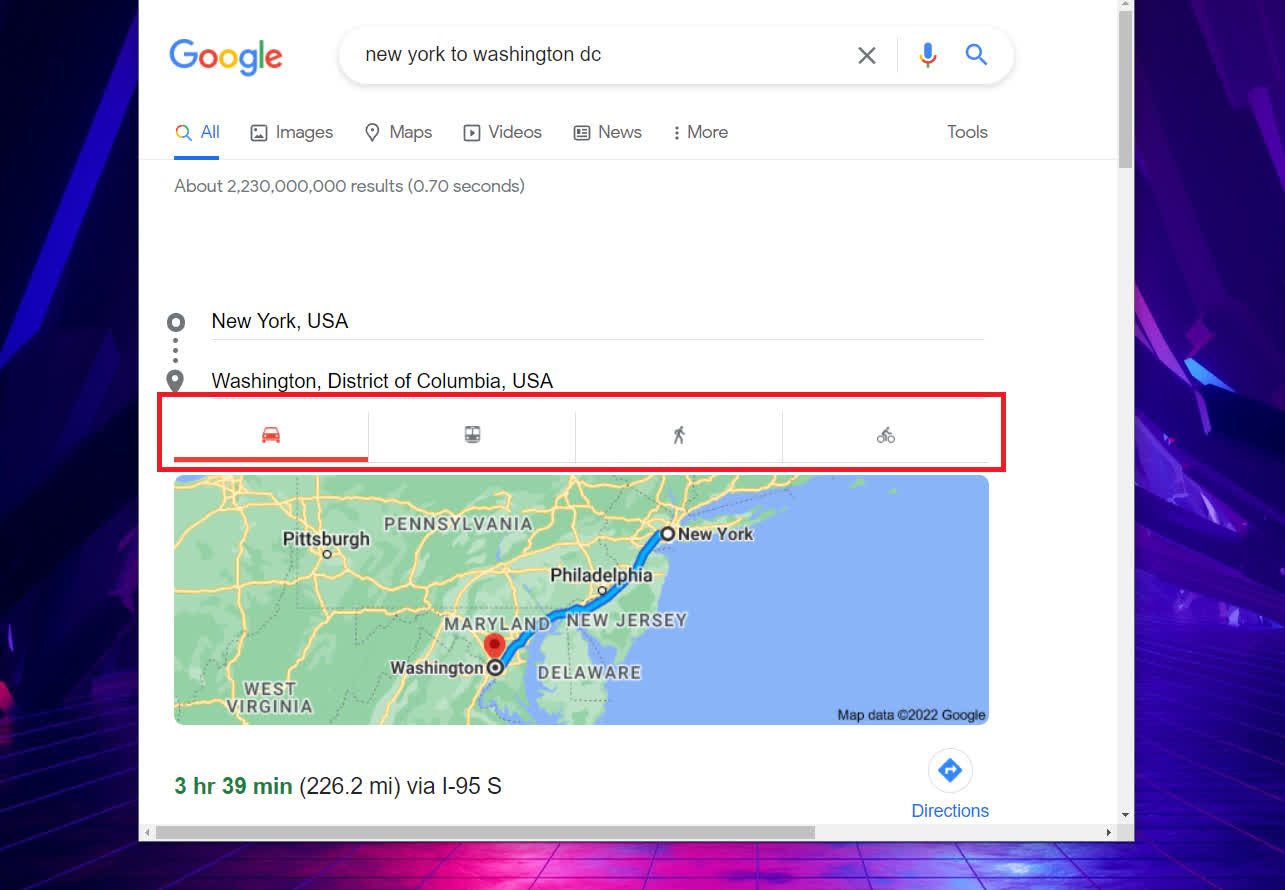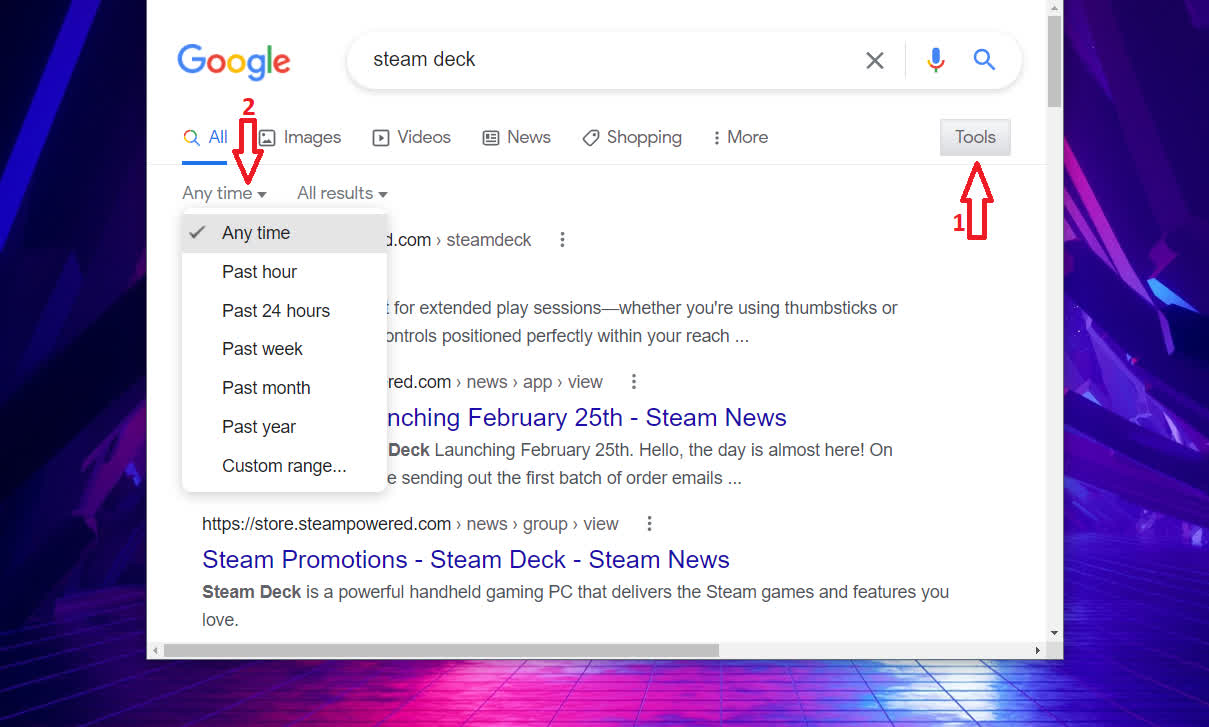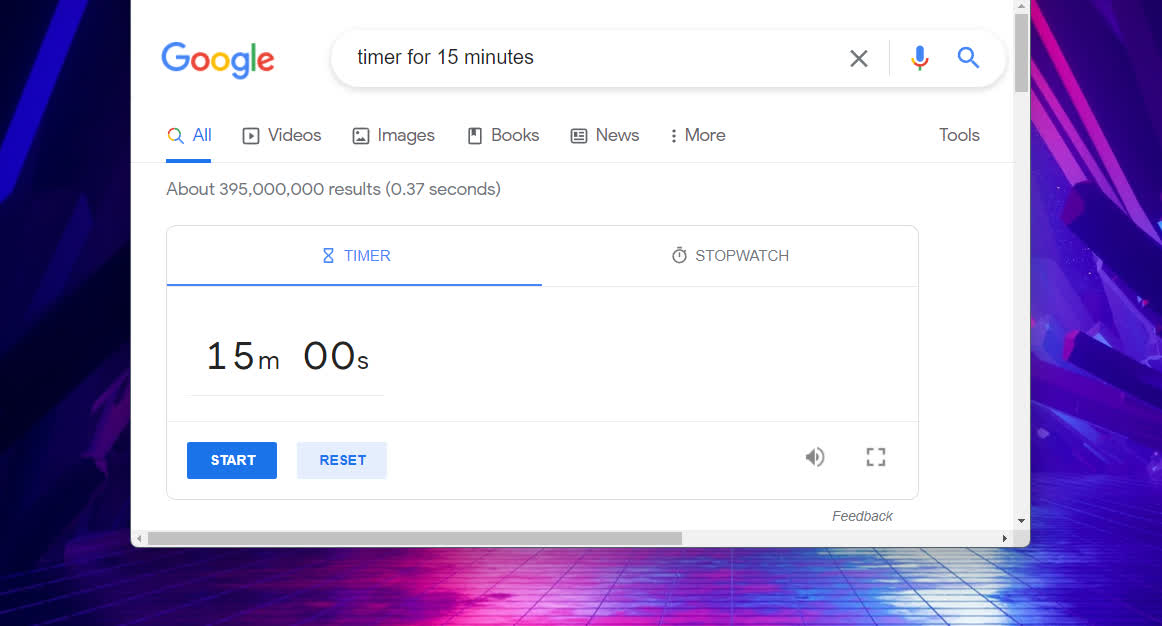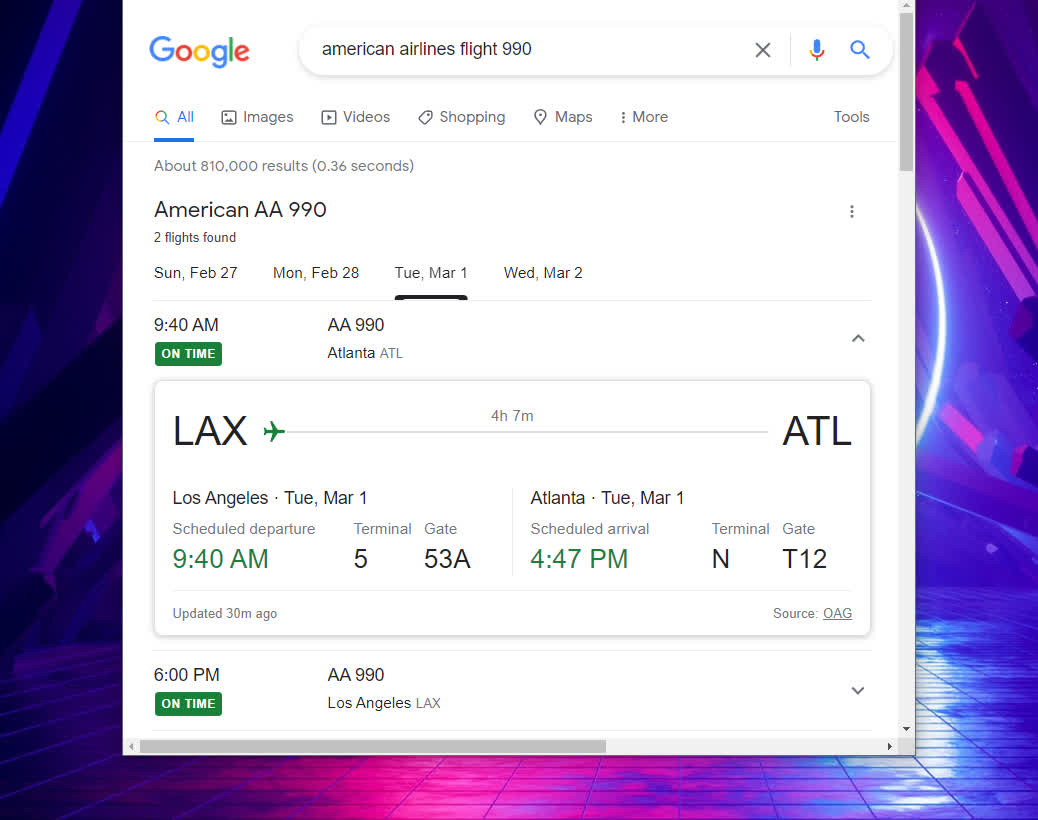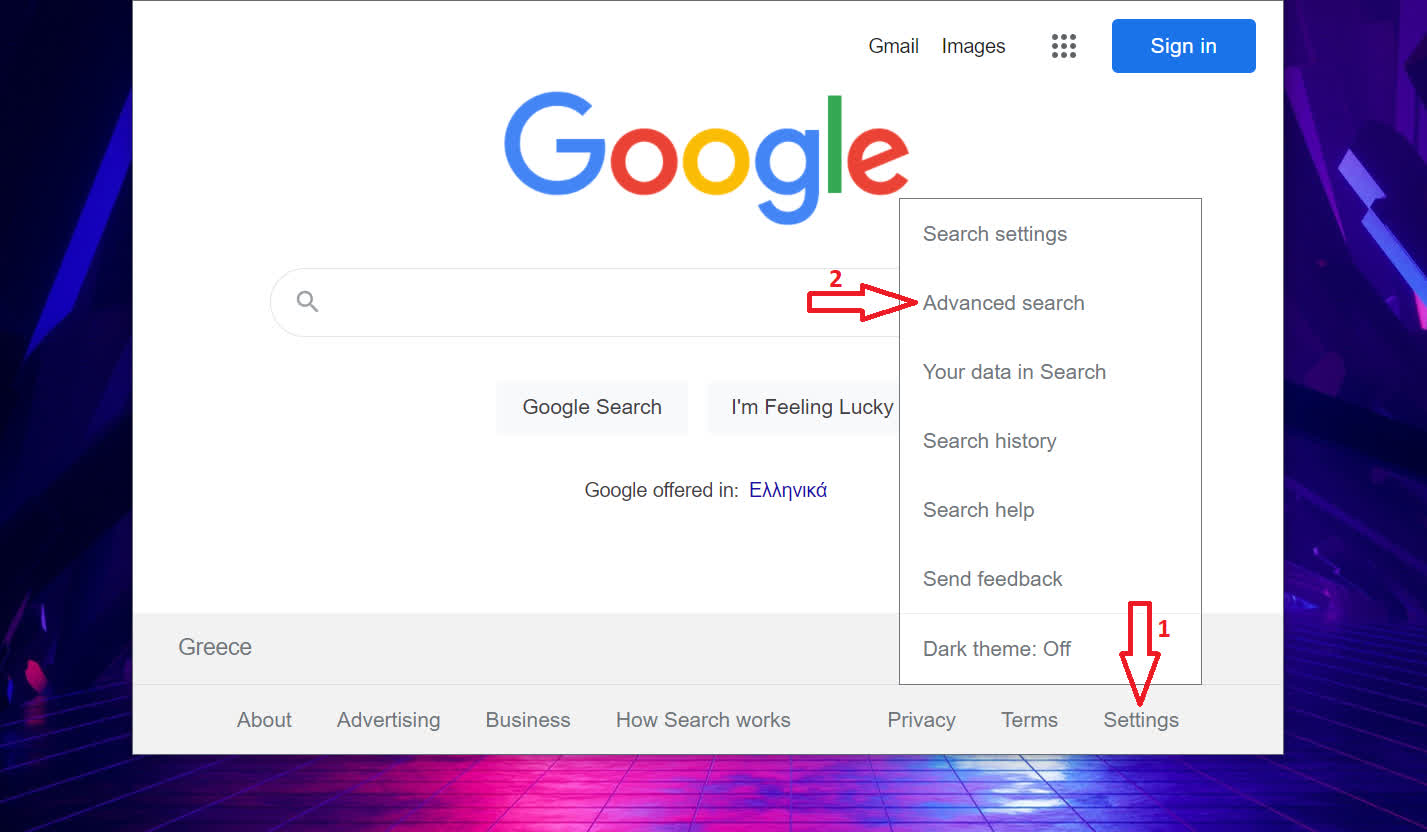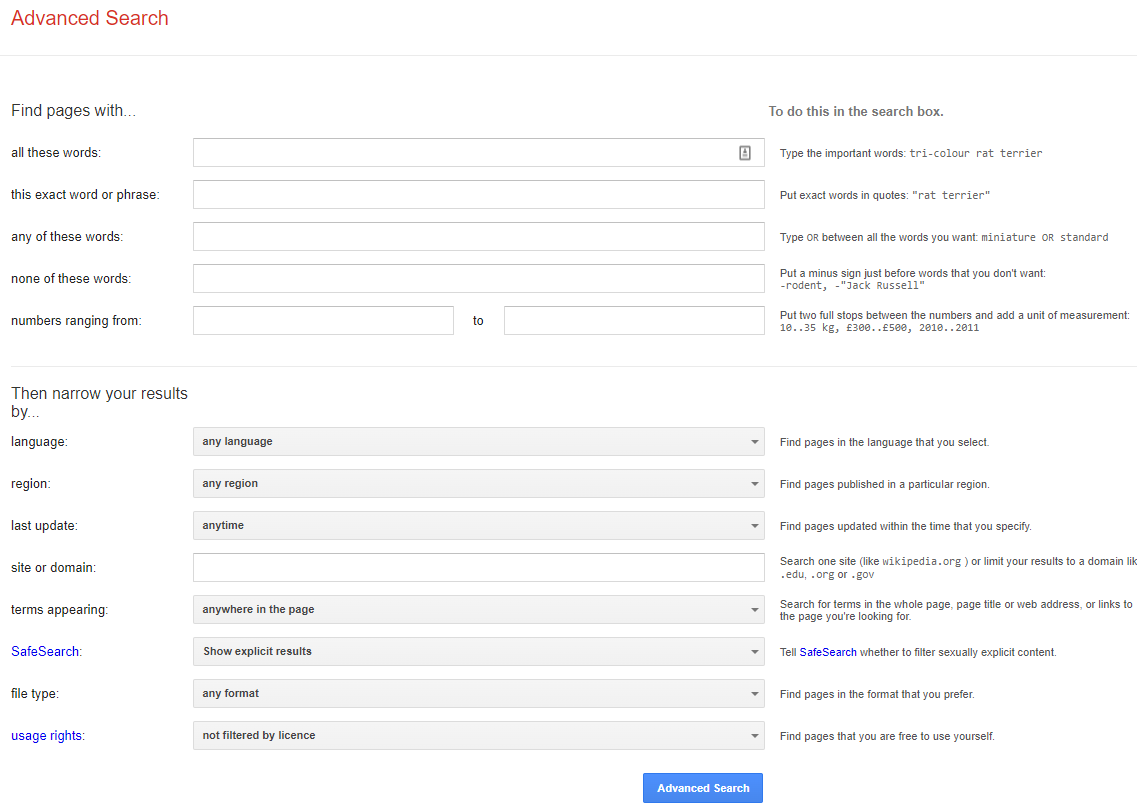How many times have you Googled for something, only to find yourself digging through dozens of results to locate the exact thing you were looking for? Google Search can be a very powerful tool and in this guide we'll go through some useful tips and best practices to use it to its full potential and make searching for information more precise and effective.
Let's get right down to it with search operators. Also called advanced operators, they are essentially symbols and command words you can use to filter results in a certain way...
Find the meaning of a word
Google Search has an integrated dictionary on which you can look up words using the define: operator followed by the term you'd like to search for. This also presents you with synonyms and opposites of said word, as well as a simple sentence to understand its usage better.
Search within a specific website
The site: operator comes in handy when you only require results from a certain website domain. Two good examples, searching for reviews on TechSpot, or looking for community recommendations on Reddit:
Exclude results
Use a minus sign (-) to exclude a term from your search results. You can exclude many words in a single query, too, for example: pasta recipes -tomato -egg
Doing math
You can use Google as a calculator, from basic arithmetic to more advanced uses: functions like sin, log, square root, and so on. By using the operator "graph for" you can plot detailed graphs for everything, too.
Search for specific file types
Google Search has the useful filetype: operator that returns results based on any filetype (pdf, xls, docx, etc). An example would be Tesla model 3 filetype:pdf
Convert units
Converting units of measurement, currency or temperature is quite useful every day and it can be done with the "in" operator, e.g. 20 Celsius in Fahrenheit.
The "in" operator can also be used for translating words. Just type the word you want followed by "in" and then the language you wish to translate to. Also, notice that if you enter "convert units" in the search box an easy to use UI appears that allows you to make any kind of conversion. You can click on the arrows to change units and also the formula of each conversion is available to you.
Search for the exact phrase
When you need results containing two or more words together, enter your search query between double quotation marks, e.g. "RTX 3080 Ti Laptop GPU Review."
Using an asterisk (*) inside double quotes acts as a wildcard, matching the phrase you are looking for with any word, effectively returning all possible alternatives of that phrase.
Reverse image search
Google Images has a neat feature that lets you upload an image or provide the URL of an image and search for it. You can find similar images, or the same in a higher resolution. You can also get more info about the photo, or check the integrity of a random image you have found online.
Go to Google Images website, click on the little camera icon on the right and upload the image in question. If you find yourself doing this repeatedly, check out this Chrome browser extension to run Google Image search from the browser's context menu.
Get results for one thing or another or both
The OR operator can be used if you want to get results related to one thing or another. For example, best games android OR iphone (the pipe symbol " | " works, too). Results associated to two or more keywords simultaneously can be obtained by using "AND." However, note that Google search uses AND by default, so it only makes sense to specify AND when you use it alongside other operators.
Search operators are only part of the story. There are more tools and good practices that can help you make your search more productive. A good method would be to form your search query just as it comes to mind rather than trying to come up with the perfect keywords. For instance, you can ask questions as it is very likely other people across the web have wondered the same thing you are searching for.
Group together
Parenthesis are useful when you want to combine multiple keywords and operators together, thus creating more complex queries, for example games AND (ps4 OR ps5)
Locational search
When the map: operator is used, results forcibly include only websites that present maps of the location you are searching for, which can be useful for research purposes.
On a similar vein, you can use the location: operator and specify a particular location you want the results to be about. Speaking of locations, you can plan trips using the "to" operator for every possible means of transport.
Set time restraints in your results
When looking for news, let alone for breaking stories, it's likely you are interested in what's happening within a specific time frame. Google can help you narrow down results in a temporal manner. After you enter the search query, click on Tools and then select any time frame you wish.
Find out the time in a different timezone
More often than not when you need to know the time in another country you end up awkwardly adding or subtracting from your local time when you can simply type "time" and add any city or country and Google will give you the answer. For example:
Somewhat related to this, you can also find out relative time/dates using natural language, like this:
Start a timer
You can create a 5 minutes timer by searching "timer" or if you want something more specific type "timer for 15 minutes," for example. Clicking on the counter allows you to set a new one and there is also a stopwatch option on the right.
Spell a big number
Spelling large numbers can sometimes prove a challenge, but Google has your back. Type any number followed by "=english" and Google will spell it for you. Can you try to spell "102,437,446,057"?
Check flight status
Searching for your flight number gets you all kinds of information about it, including arrival and landing times, airport terminal and gate.
Advanced search
With advanced search you can form queries using the operators we discussed before, but without having to explicitly type them together with the keywords as the engine provides a handy layout with text forms that do all the work for you.
You can also find advanced search by going to the bottom right of Google.com, click on Settings and then advanced search.
Find similar sites
If you enjoy the content of a website, chances are you want to discover more of the same and you can do that using related: for example related:techspot.com
Search by voice
Searching by voice is also implemented in Google Search and it's not limited to mobile devices (click on the mic icon at the right side) as a more convenient way of submitting search queries.
Clearly, there is much more you can do than just typing random keywords in the search box, and thus taking advantage of each and every little trick Google have implemented into their search engine. And if you feel confident enough, you can always click on the "I'm Feeling Lucky" button to go directly to the first result in your search query.
Image credit: Silver iPad by Pixabay